A Comprehensive Guide on Finding if a Value Exists in an Excel List
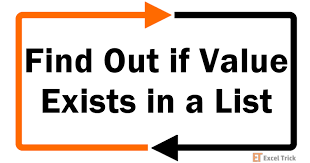
Introduction
Excel is a powerful tool for organizing and analyzing data, and one common task is to search for a specific value within a list of data. Whether you’re working with a small dataset or a large spreadsheet, Excel provides several methods for finding if a value exists in a list efficiently. In this guide, we’ll explore various techniques and functions to accomplish this task, catering to different scenarios and preferences.

Method 1: Using the “Find” Function
The “Find” function in Excel allows you to search for a specific value within a range of cells. Here’s how to use it:
- Select the range of cells where you want to search for the value.
- Go to the “Home” tab on the Excel ribbon.
- Click on the “Find & Select” dropdown menu.
- Choose “Find” from the options.
- In the dialog box that appears, enter the value you want to search for in the “Find what” field.
- Click “Find All” to see all instances of the value in the selected range.
This method is useful for quickly locating instances of a value within a range, but it may not be ideal for large datasets or when you need to perform additional actions based on the search results.
Method 2: Using the “Match” Function
The “Match” function in Excel returns the relative position of a specified value within a range of cells. Here’s how to use it to determine if a value exists:
- In an empty cell, enter the following formula:lessCopy code
=IF(ISNUMBER(MATCH(value, range, 0)), "Value exists", "Value does not exist")Replace “value” with the value you want to search for and “range” with the range of cells where you want to search. - Press Enter to see the result.
This method is useful for determining if a value exists within a range and provides a clear indication based on the result.
Method 3: Using Conditional Formatting
Conditional formatting in Excel allows you to visually highlight cells that meet certain criteria, making it easy to identify if a value exists within a list. Here’s how to use it:
- Select the range of cells where you want to search for the value.
- Go to the “Home” tab on the Excel ribbon.
- Click on “Conditional Formatting” in the Styles group.
- Choose “New Rule” from the dropdown menu.
- In the New Formatting Rule dialog box, select “Use a formula to determine which cells to format.”
- Enter the following formula:scssCopy code
=ISNUMBER(MATCH(value, range, 0))Replace “value” with the value you want to search for and “range” with the range of cells where you want to search. - Choose the formatting options you want to apply to cells that meet the criteria.
- Click “OK” to apply the conditional formatting.
This method visually highlights cells that contain the specified value, making it easy to identify if it exists within the list.
Conclusion
Searching for a specific value within an Excel list is a common task that can be accomplished using various methods and functions. Whether you prefer using the “Find” function, the “Match” function, or conditional formatting, Excel provides flexible options to suit your needs. By mastering these techniques, you can efficiently locate values within your datasets and streamline your data analysis workflow.





